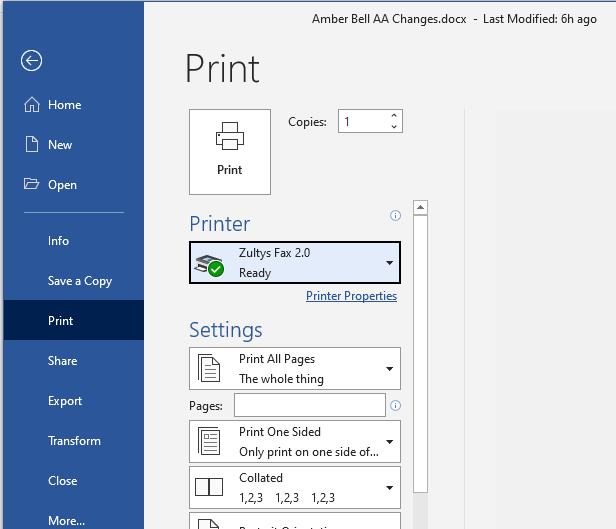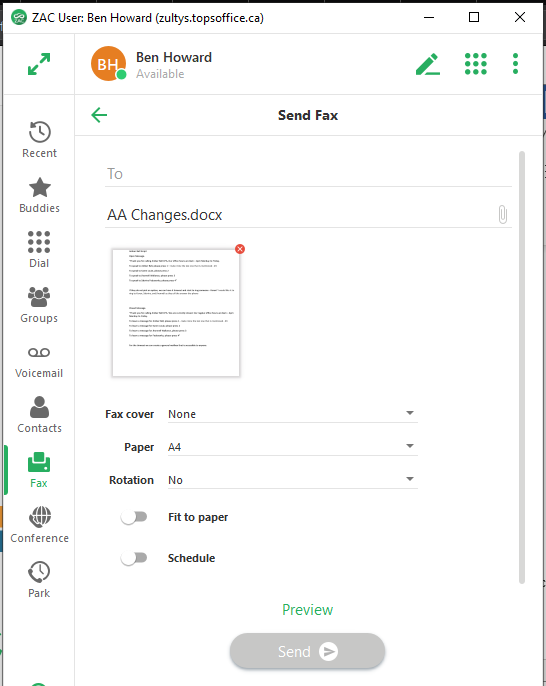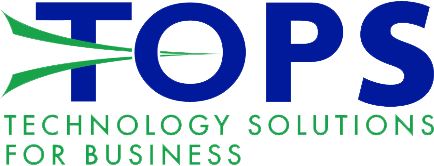Zultys - Fax Driver
Download
Installation
❗
Installing applications will require administrator access.
- Download the application from above.
- Run the application and follow on screen steps until complete.
- Reboot the computer.
- Open computer settings, and search for printers and scanners. Locate Zultys Fax 2.0 and click on it, then click Manage. (fig. 1)
- Click on Printing preferences. In the new window select the “Device Settings” Tab. Check the create faxable image box, and the 204x196 DPI Fine Fax radio button. (fig. 2)
- Hit apply and then close out of all settings menus.
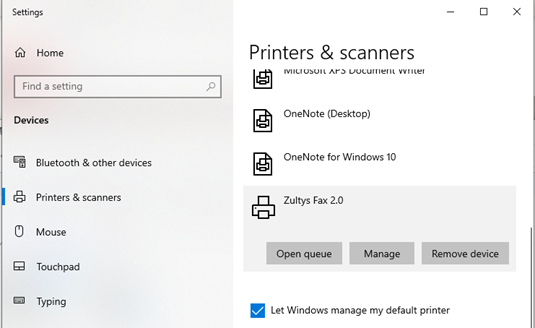
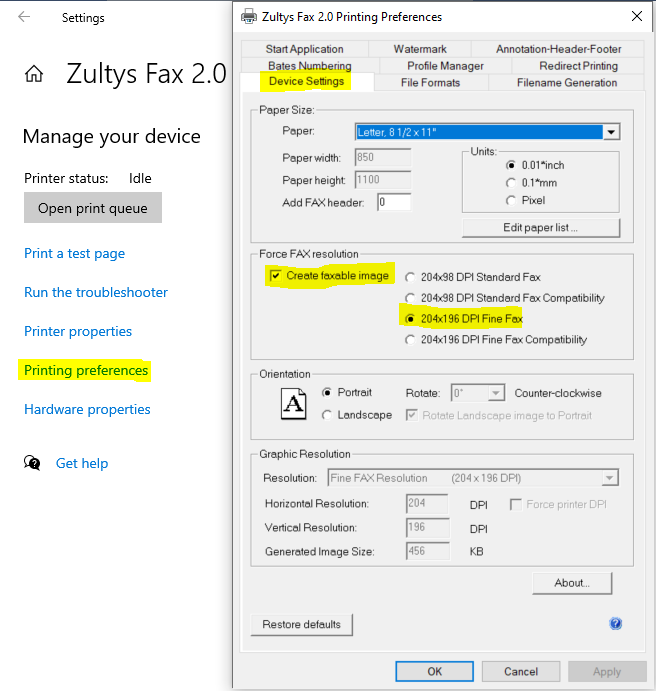
Usage
- Open a document in the application of your choice (Word, PDF reader, etc). Select Zultys Fax 2.0 in the printer drop down. (fig. 3)
- Hit Print.
- ZAC will open with the document loaded as a fax. Enter the fax number in the To field and send it.